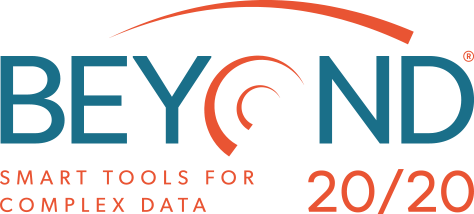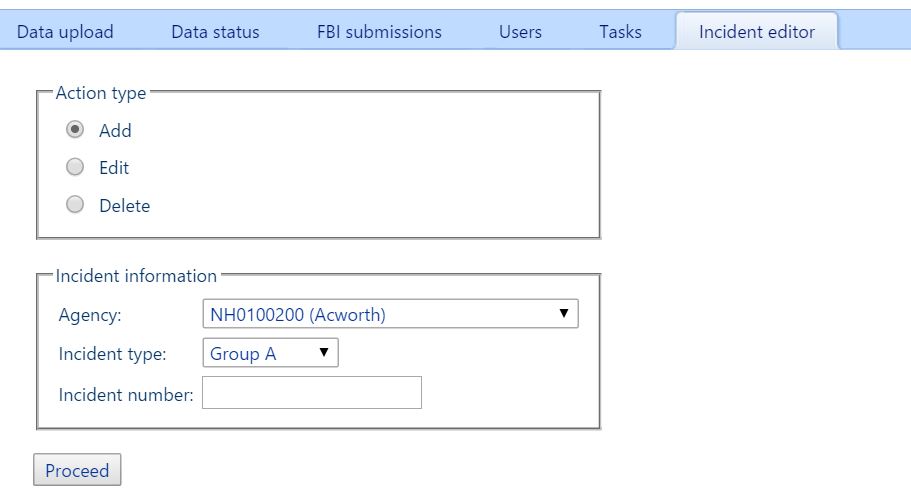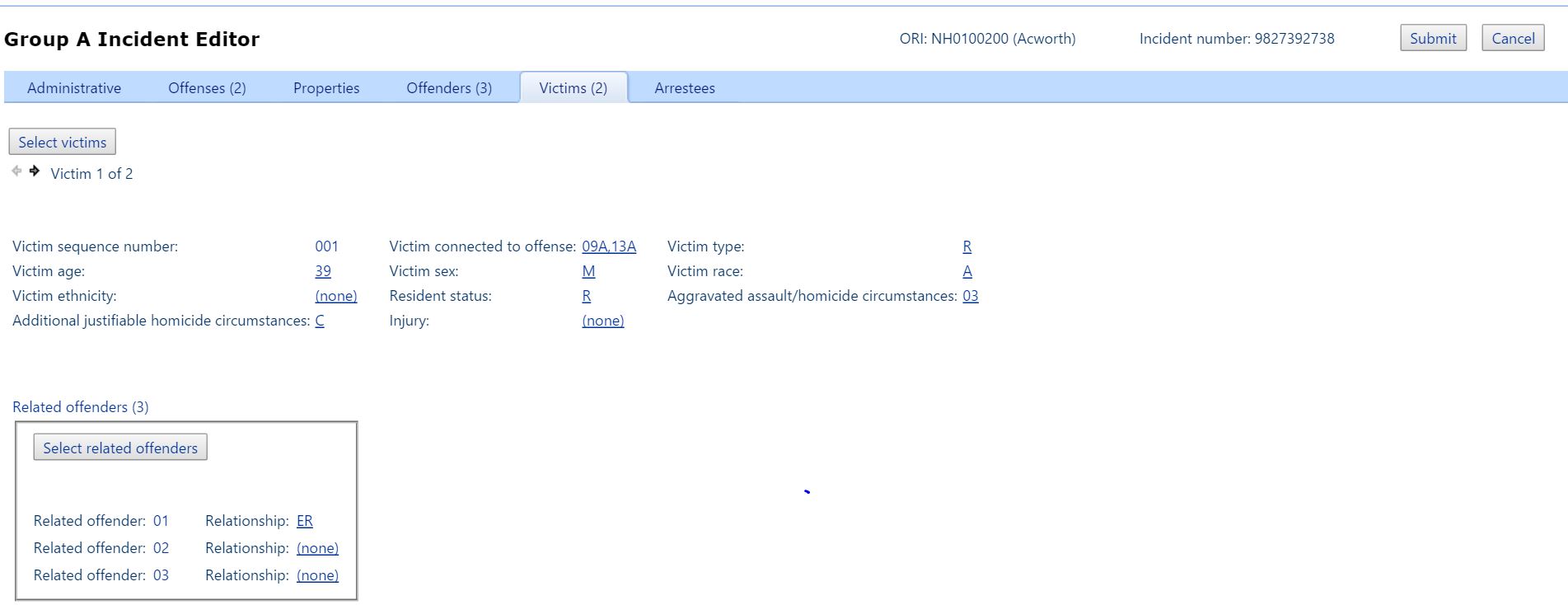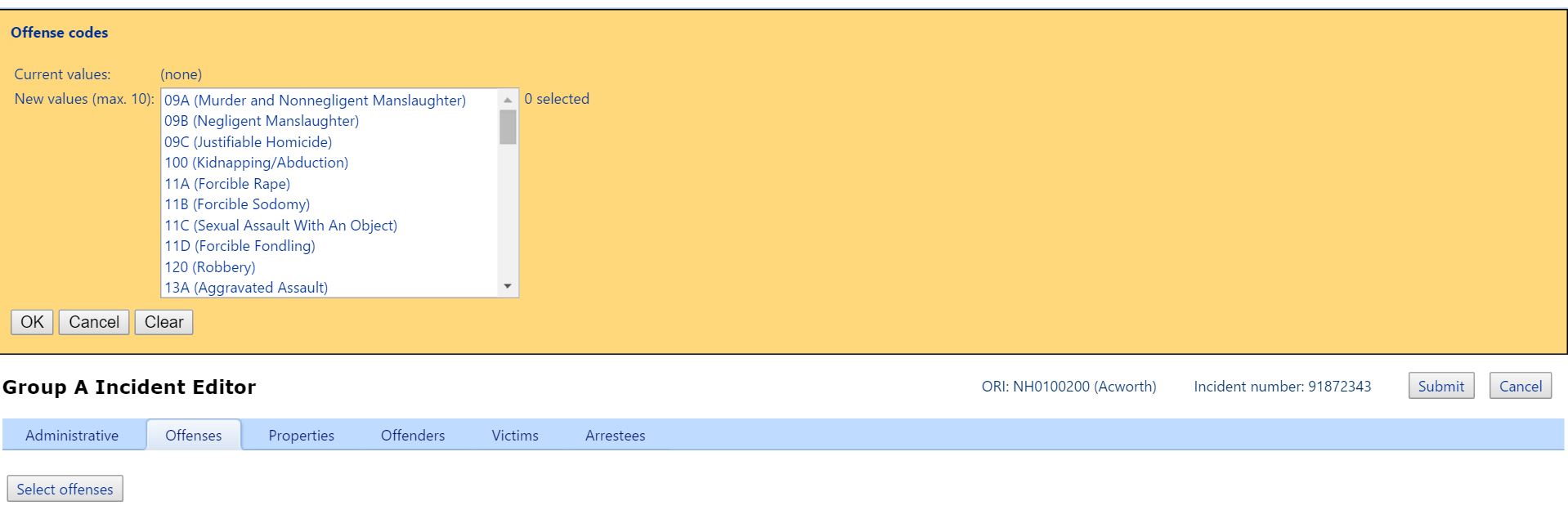Operational Features
File Status
View all submitted files if you’re a state administrator; view all agency-specific submissions if you’re an agency administrator.
Review the errors and warnings Crime Insight detected on any file by clicking through.
Drill down further into each error code for a detailed description and information about possible causes of the error.
Incident Editor
Easily edit, add or delete single incidents as required with Crime Insight – because even the most careful employee will occasionally make an entry error.
Smaller contributing agencies will find this feature especially useful as a cost-effective alternative to investing in a full NIBRS-compliant record management system (RMS).
Incident Editor (click to enlarge)
Data Status Report
View a consolidated list of all outstanding errors detected by Crime Insight and FBI-processed EDS files (system-wide if you’re a state administrator; agency-wide if you’re an agency administrator).
As issues are resolved by new file submissions or with the Incident Editor, they are removed from the list. Filter and sort errors by agency, date, error code, incident number, or type of issue.
Export data into multiple file formats including: Word, Excel, PDF and CSV.
QC Exceptions Report
Improve data quality control with the Agency QC Exceptions report, which collates anomalies and helps identify potential areas of concern where further dialog with the submitting agency may be required.
Anomalies are grouped by category, including Victim, Property, and Offense Type, so you can analyze agency-specific or aggregated state-wide issues. The required corrections can be made directly in the Crime Insight interface using the Incident Editor.
FBI Submission
In a few clicks, you can consolidate agency submissions as a NIBRS-compliant file and remit it to the FBI.
When the FBI provides the results of their validation process in an EDS (electronic data systems) file, upload the EDS file to view these errors on the Data Status page, together with errors found by Crime Insight.